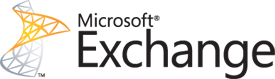Categories

Sponsors


Archive
 Blogroll 
Badges


Community

|
Posted in Exchange Server, Windows Powershell | 2 Comments | 13,515 views | 08/11/2009 02:52
You can’t send email to external address if you don’t add send connector to Exchange Server 2010. I will show you how you can easily add send connector with Powershell:
You can modify name and fqdn. My FQDN is the external domain name of my Exchange Server 2010.
Posted in Windows Server | No Comment | 4,345 views | 06/11/2009 23:44
Ne yazık ki Plesk, henüz Windows Server 2008 R2’i desteklemiyor. Bu da Plesk 9.2’yi W2K8 R2 üzerine kuramayacağızı anlamına geliyor. Aslında kurulumu bir takım işlemlerle tamamlayabilme şansınız var fakat Plesk’ten düzgün bir verim elde edemeyeceksinizdir. Plesk’in şuanda desteklediği işletim sistemleri: * Windows 2003 Server SP1/SP2/R2 Web Edition
* Windows 2003 Server SP1/SP2/R2 Standard Edition * Windows 2003 Server SP1/SP2/R2 Enterprise Edition * Windows 2003 Server SP1/SP2/R2 Datacenter Edition * Windows 2008 Server Web Edition * Windows 2008 Server Standard Edition * Windows 2008 Server Enterprise Edition * Windows 2008 Server Datacenter Edition Plesk’in ne zaman Windows Server 2008 R2’yi destekleyebileceği konusunda henüz net bir açıklama gelmiş değil. Güncelleme: Windows Server 2008 R2, 2010 yılının 1. çeyreğinde desteklenmeye başlanacakmış.
Posted in Exchange Server | No Comment | 3,358 views | 06/11/2009 23:15
Microsoft Exchange Server 2010 ile ilgili yapılmış ciddi bir etkinlik vardı bugün. Kişisel katılımın mümkün olduğu ve Microsoft Bellevue Residence’ta gerçekleştirilen etkinlikte çok sayıda BT çalışanının kişisel katılımının dışında, internet üzerinden canlı yayın da yapılarak, farklı şehirlerdeki BT çalışanlarının da etkinliği izleyebilmesi sağlanmış oldu. Yaklaşık 3:30 saat süren etkinlikte, ilk olarak sahneye Microsoft MVP’si Baki Onur Okutucu çıktı ve Exchange Server 2010 ile ilgili bir Overview yaptı. Exchange Server 2010 ile birlikte gelen yeniliklerin altını çizen hocamız, high availability, güvenlik, owa yenilikleri ve outlook üzerine bir sunum yaptı. Özellikle “mail gönderememek” gibi basit fakat önemli bir konu üzerinden başladığı konuşmasını, high availability ile sonlandırarak, kendisine ayrılan 1 saatlik süreyi doldurmuş oldu. Sonrasında MSHowto’dan Sait Sadunoğlu, Exchange Server 2010 ile birlikte gelen client ve server taraflı yenilikleri anlattı. Exchange Control Panel (ECP), Role Based Access Control (RBAC), Rights Management Service (RMS), Delegation, Moderation, Multi Mailbox Search ile birlikte 5651 yasasına uygun olarak kullanılabilen raporlama sisteminin üzerinde duran Sait Bey, bizlere Exchange hakkında çok detaylı bilgiler vermiş oldu. Son olarak sunum için sahneye çıkan Microsoft Exchange Server MVP’si Mümin Çiçek idi. Mümin Bey, Exchange 2010 ile birlikte gelen güvenlik geliştirmeleri hakkında detaylı bilgiler vererek, sunumu Microsoft Hyper-V üzerine kurulu olan test sunucuları üzerinde bir kaç demo yaparak bitirdi. Kısacası tüm katılımcılar için çok doyurucu bir 3.5 saat idi ve Exchange Server ile ilgili aklımıza takılan tüm sorulara cevap bulmuş olduk. Dikkatimi çeken şey, artık Exchange’in yapamadığı bir şeyin kalmaması oldu. Özellikle Powershell üzerinden yapabilecekleriniz sayesinde, Exchange’i kendi sisteminize en uygun şekilde ayarlayabilmektesiniz. Sunumda sevdiğim hocalardan bir tanesi olan Hakan Uzuner ile karşılaşmak benim için sevindirici bir gelişme oldu. Hakan Abi ile güzel bir sohbet yapabilme fırsatı yakaladım ve Exchange ile ilgili kafama takılan Failover Cluster senaryolarını çözüme kavuşturmuş olduk. Yine aynı şekilde sunum sırasında Sait Bey ile tanışma fırsatı bulduk ve kendisiyle de konuşabilme fırsatı yakaladım. Etkinliğin kayıtlarına çok kısa bir süre sonra sitem üzerinden erişebilirsiniz.
Posted in Hayattan | No Comment | 2,395 views | 05/11/2009 15:32
Imagine Cup: IT Challenge kategorisinin Türkiye sorumlusu olarak yakın bir zaman içersinde Imagine Cup ile ilgili kapsamlı bilgiler yayınlamaya başlayacağım. Bundan böyle IT Challenge ile ilgili tüm yeniliklere, haberlere, Quiz bilgilerine ve ajandaya bu site üzerinden ulaşabileceksiniz. Yine çok yakın bir zamanda Imagine Cup sayfasında IT Challenge bölümü tamamen Türkçe olarak size sunuluyor olacak. Görev tanımı nedir? Ödüller neler? • Birincilik: $8,000 USD
• İkincilik: $4,000 USD • Üçüncülük: $3,000 USD İlk round 16 Kasım’da başlıyor. Windows 2008 R2, Hyper-V, Virtualization, Exchange 2007/2010, SharePoint 2007, Windows 7, System Center Operations Manager 2007, System Center Configuration Manager 2007, ISA 2006, SQL 2008, Office 2007, Office Communication Server 2007 ve Windows Mobile üzerine olan bilgilerinin ölçüleceği bu sınavlara sıkı hazırlanmaya başlamalısınız. IT Challenge ile ilgili tüm sorularınızı, kategori sorumlusu olarak bana iletebilirsiniz. Haydi başlayın hazırlıklara!
Posted in Virtual Machine Manager | 4 Comments | 9,791 views | 03/11/2009 20:45
If you install Centos 5.4 on Hyper-V R2 with Linux IC, it could hangs on reboots. We installed Linux Integration Components v2 and Linux Mouse Driver from Citrix. But we couldn’t solve the problem at the beginning. VMBus: SynIC version: 1
IBM TrackPoint firmware: 0x01, buttons: 0/0 input: TPPS/2 IBM TrackPoint as /class/input/input1 Then I realized something, Hyper-V doesn’t support 4 CPU in Linux Machines. So I switched the CPUs 4 to 1: And Wolaaaaa! This solved all problems. Have fun!
Posted in Virtual Machine Manager, Windows Powershell | No Comment | 2,629 views | 03/11/2009 13:42
You don’t need any storage server to use Hyper-V. We have Dell Blade servers and also Core i7 OEM servers. So if you have OEM servers, you have to choose VM locations carefully. Because your SATA disks will effect your virtual machines performance directly. So you have to check all SATA disks and find the best disk for the best performance. For that reason, i made this script. With VMDetails.ps1, you will always find the best SATA disk to deploy your Virtual Machine. Also with VMDetails.PS1, you don’t need to know “Virtual Network Name” of your Hyper-V Host. If you just type “Auto”, it looks for Virtual Networks and choose the best Virtual Network Name. Also you can exclude any Virtual Network like “Backup Network”. How about Best Hyper-V Host? Just type “Auto” for Hyper-V host name and you will get the Best Hyper-V host to deploy your virtual machines. This script looks all your hyper-v hosts and choose the best one for the best performance. VMDetails.ps1 Preview:
You can download from here: VMDetails.ps1 Usage:
Params: $Template: Virtual Machine Template for Deploy
$HardwareProfile: Hardware Profile for Template $VMHost: One of your Hyper-V Servers’ Name in VMHosts (like hyperv02 or Auto) $HDDPart: Hard Disk Partition (like C:, D:, E: or Auto) Example:
How can you use results?
Also I updated the script. Now If you use Windows Server 2008 R2, the “Reserved System Partition” is auto excluded. Have Fun!
Posted in Virtual Machine Manager, Windows Server | No Comment | 4,740 views | 02/11/2009 22:21
Today, I tested a DELL R200 server with two different Hyper-V R2 VMs. Results are unexpectable. Hyper-V R2 beats R200 on performance test. Server configurations: Dell R200: Dell M600: Dell M610: So choosing Radore vXeon servers is a smart play for your needs :) |