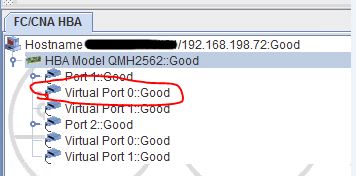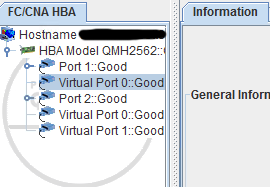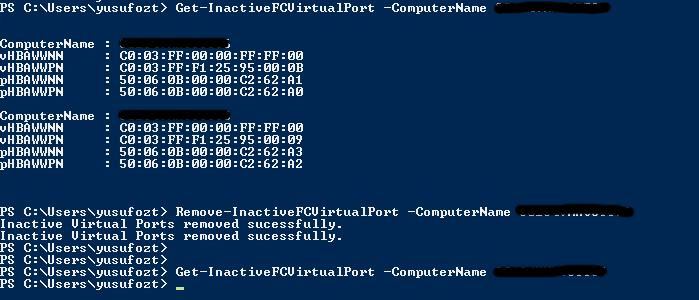Posted in
Windows Powershell,
Windows Server |
No Comment | 7,835 views | 02/03/2014 23:34
You have a Hyper-V Cluster and you use vHBA on your virtual machines?
Then you may be familiar with this error after restart your virtual machine:
TestVM: Virtual port (C003FF4CC9C5003D) creation failed with a NPIV error (Virtual machine ID 12BE2D01-D693-4488-AA5F-3715CBDA4F10)
Technet gives 2 reasons for that error as a possible cause:
Virtual Port creation failure because the WWPN is still in use because of:
· HBA failing to remove virtual port
· Host unresponsiveness
You can check documentation from here:
Only solution in that case is restarting your Hyper-V server or changing WWNN and WWPN addresses of virtual machine.
But i don’t like both ways because it takes more operator time and requires more service downtime..
So I went a little bit deeper to see what may be the reason. Because I was not able to start my virtual machine.
I installed QLogic SanSurfer on my Hyper-V host to check Physical HBA and Virtual Ports.
Then I noticed something:
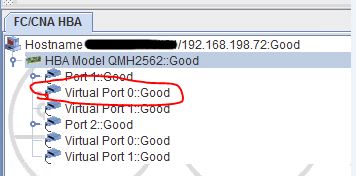
My Virtual Machine was off, but its virtual port was still active on server.
After discovering that, removed that virtual port via QLogic Tools.
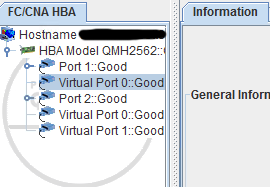
It worked like a charm! I was able to start my virtual machine again.
So I wrote a PowerShell script to find other inactive vHBA ports and remove them.
First, download Hyper-V vHBA PowerShell Module and put it into PowerShell Modules Directory.
You can query your inactive vHBA ports with following command:
Get-InactiveFCVirtualPort |
Get-InactiveFCVirtualPort
If you want to query a remote Hyper-V server, use following command:
Get-InactiveFCVirtualPort -ComputerName RemoteServerName |
Get-InactiveFCVirtualPort -ComputerName RemoteServerName
That will give you inactive ports as an output:
ComputerName : VMHOST36
vHBAWWNN : C0:03:FF:00:00:FF:FF:00
vHBAWWPN : C0:03:FF:F1:25:95:00:0B
pHBAWWNN : 50:06:0B:00:00:C2:62:A1
pHBAWWPN : 50:06:0B:00:00:C2:62:A0
ComputerName : VMHOST36
vHBAWWNN : C0:03:FF:00:00:FF:FF:00
vHBAWWPN : C0:03:FF:F1:25:95:00:09
pHBAWWNN : 50:06:0B:00:00:C2:62:A3
pHBAWWPN : 50:06:0B:00:00:C2:62:A2 |
ComputerName : VMHOST36
vHBAWWNN : C0:03:FF:00:00:FF:FF:00
vHBAWWPN : C0:03:FF:F1:25:95:00:0B
pHBAWWNN : 50:06:0B:00:00:C2:62:A1
pHBAWWPN : 50:06:0B:00:00:C2:62:A0
ComputerName : VMHOST36
vHBAWWNN : C0:03:FF:00:00:FF:FF:00
vHBAWWPN : C0:03:FF:F1:25:95:00:09
pHBAWWNN : 50:06:0B:00:00:C2:62:A3
pHBAWWPN : 50:06:0B:00:00:C2:62:A2
You can use following command to remove all inactive virtual ports:
Remove-InactiveFCVirtualPort |
Remove-InactiveFCVirtualPort
Of course you can also remove inactive virtual ports on remote server:
Remove-InactiveFCVirtualPort -ComputerName RemoteServerName |
Remove-InactiveFCVirtualPort -ComputerName RemoteServerName
After that you should be able to start your virtual machine.
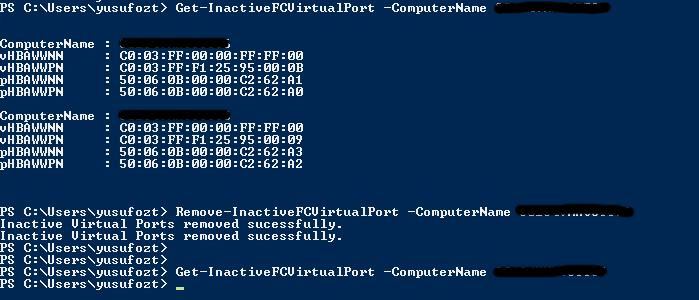
You can also list your all virtual ports and their virtual machine information:
PS C:\Users\yusufozt> Get-FCVirtualPort
ComputerName : localhost
VMName : VMDB01
VMState : Running
VMSanName : Switch_A
VMSanSet : Set A
vHBAWWNN : C0:03:FF:00:00:FF:FF:00
vHBAWWPN : C0:03:FF:F1:25:95:00:04
pHBAWWNN : 50:06:0B:00:00:C2:62:1F
pHBAWWPN : 50:06:0B:00:00:C2:62:1E
ComputerName : localhost
VMName : VMDB01
VMState : Running
VMSanName : Switch_B
VMSanSet : Set A
vHBAWWNN : C0:03:FF:00:00:FF:FF:00
vHBAWWPN : C0:03:FF:F1:25:95:00:06
pHBAWWNN : 50:06:0B:00:00:C2:62:1D
pHBAWWPN : 50:06:0B:00:00:C2:62:1C |
PS C:\Users\yusufozt> Get-FCVirtualPort
ComputerName : localhost
VMName : VMDB01
VMState : Running
VMSanName : Switch_A
VMSanSet : Set A
vHBAWWNN : C0:03:FF:00:00:FF:FF:00
vHBAWWPN : C0:03:FF:F1:25:95:00:04
pHBAWWNN : 50:06:0B:00:00:C2:62:1F
pHBAWWPN : 50:06:0B:00:00:C2:62:1E
ComputerName : localhost
VMName : VMDB01
VMState : Running
VMSanName : Switch_B
VMSanSet : Set A
vHBAWWNN : C0:03:FF:00:00:FF:FF:00
vHBAWWPN : C0:03:FF:F1:25:95:00:06
pHBAWWNN : 50:06:0B:00:00:C2:62:1D
pHBAWWPN : 50:06:0B:00:00:C2:62:1C
If you have a Hyper-V cluster, then you can use something like that:
1
2
3
4
5
6
| $ClusterNodes = Get-Cluster | Get-ClusterNode
foreach ($ClusterNode in $ClusterNodes)
{
Remove-InactiveFCVirtualPort -ComputerName $ClusterNode
} |
$ClusterNodes = Get-Cluster | Get-ClusterNode
foreach ($ClusterNode in $ClusterNodes)
{
Remove-InactiveFCVirtualPort -ComputerName $ClusterNode
}
That will remove all inactive virtual ports on cluster.
You should run this script on one of your Hyper-V host.