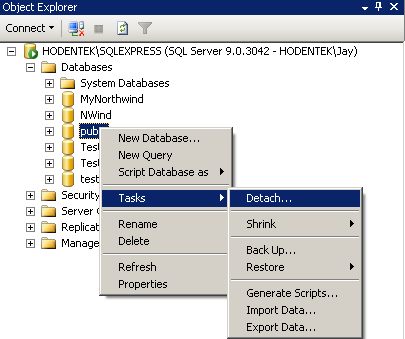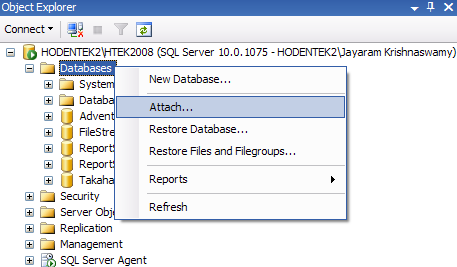Categories

Sponsors


Archive
 Blogroll 
Badges


Community

|

Upgrading SCVMM 2008 R2 database to MSSQL 2008 R2 Standard Edition
Posted in Virtual Machine Manager, Windows Server | 2 Comments | 10,812 views | 12/05/2010 21:37
We use SCVMM 2008 R2 for a long time to manage our virtual machines. We have exactly 180 active virtual machines on Hyper-V Cluster with 6 nodes and 13 standalone Hyper-V servers. SCVMM 2008 R2 is a real hero to manage and monitor our virtual machines. But a few days ago, we got some issues with SCVMM. We couldn’t add user roles for SSP, even couldn’t change owner of the vms. I checked the event logs, because SQL wasn’t responding to SCVMM. ‘VirtualManagerDB’ because the ‘PRIMARY’ filegroup is full. Create disk space by deleting unneeded files, dropping objects in the filegroup, adding additional files to the filegroup, or setting autogrowth on for existing files in the filegroup.
Another one: CREATE DATABASE or ALTER DATABASE failed because the resulting cumulative database size would exceed your licensed limit of 4096 MB per database.
At the same time SCVMM gave: Error 2604 Ensure that the SQL Server is running and configured correctly, and try the operation again.
After that, I installed MSSQL Management Studio and checked the size of the database “VirtualManagerDB”. That was 4 GB. SCVMM installs MSSQL 2005 Express Edition and because of express edition license, you are limited to 4 gb for a database. Then I decided to upgrade database to MSSQL 2008 R2 Standard Edition. First of all, I installed MSSQL 2008 R2 Standard Edition on the same machine. After installation, you need to move your mssql 2005 database to mssql 2008. It was really easy, just you need to detach from old SQL and then attach to new SQL server. And you can attach to new SQL server as here: You can find SCVMM database under this path: C:\Program Files\Microsoft System Center Virtual Machine Manager 2008 R2\DB
I used this simple nice article to move my database, you can also see the steps from here: After moving your database, you need to set your SCVMM to use new SQL server. \HKEY_LOCAL_MACHINE\SOFTWARE\Microsoft\Microsoft System Center Virtual Machine Manager 2007 Server\Settings\Sql
I used default instance name of MSSQL 2008 R2. Modify your registry key like here: My connection string: Integrated Security=SSPI;Application Name=SCVMM;Max Pool Size=500;Encrypt=true;TrustServerCertificate=true;Server=(local);database=VirtualManagerDB
After modifying connection string, you should change DependOnService configuration. Navigate to here: \HKEY_LOCAL_MACHINE\SYSTEM\ControlSet001\services\VMMService
Modify your registry key like here: Now, our SCVMM 2008 R2 works on MSSQL 2008 R2 Standard Edition. Wohoo! Time to eat Whooper Menu :)
Tags: mssql 2005 express to mssql 2008 r2, scvmm external database mssql 2008 r2, scvmm mssql 2008 r2, upgrade mssql 2005 to mssql 2008 r2

Comments (2)

Leave a Reply
|