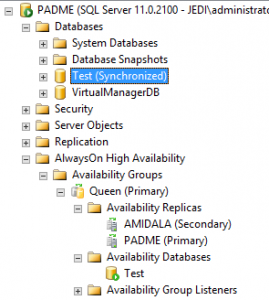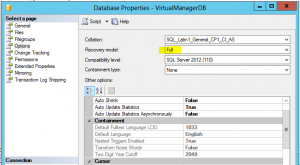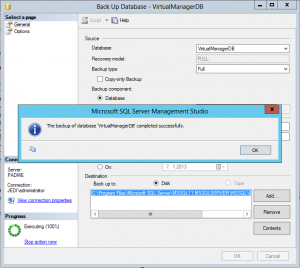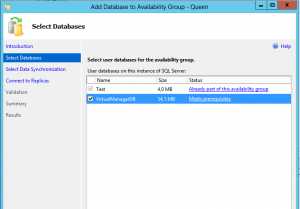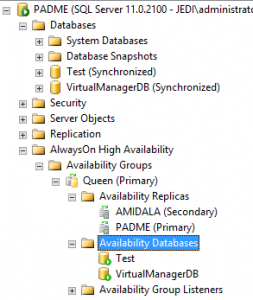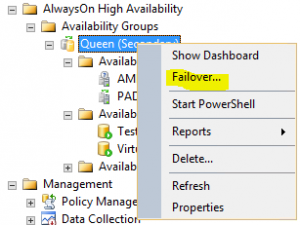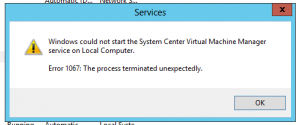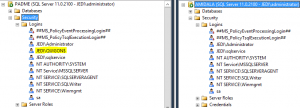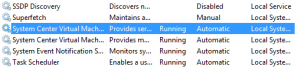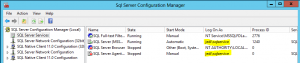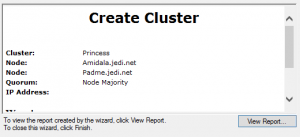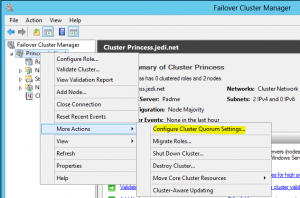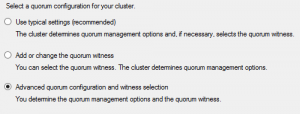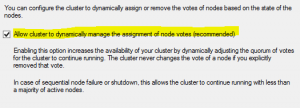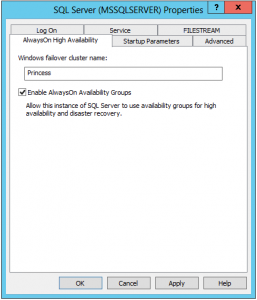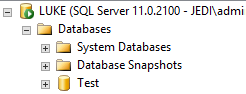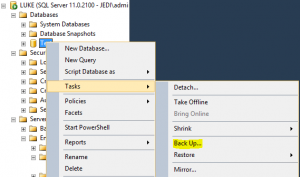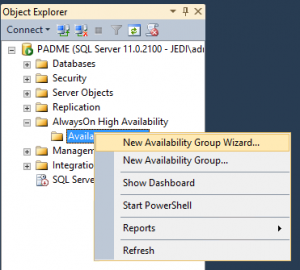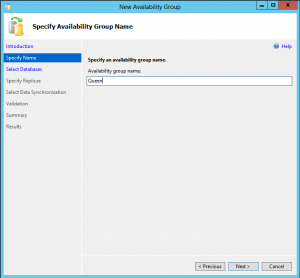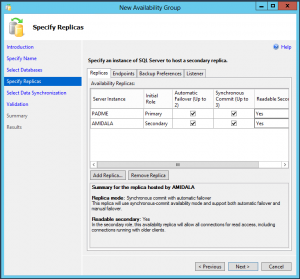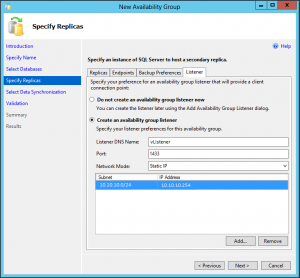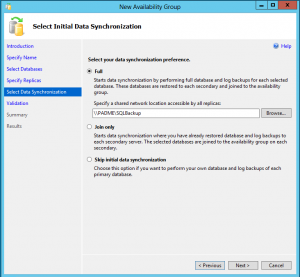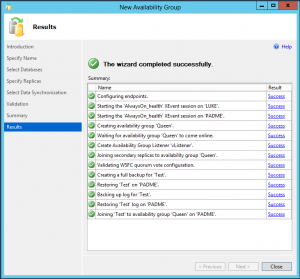Categories

Sponsors


Archive
 Blogroll 
Badges


Community

|
Posted in Virtual Machine Manager | No Comment | 4,613 views | 07/01/2013 21:34
I specified SQL Server 2012 Always On Group name as a database server while SCVMM 2012 SP1 installation. SCVMM creates databases with “Simple” recovery model. You should make it “Full” before adding it to Always-On Group. Take a full backup of SCVMM database. Now you can add it to Always-On Group. Our SCVMM database is now in Always-On Group. Then I made a failover test to see how SCVMM is reacting.. But boom! SCVMM GUI is crashed! I checked service and saw that service is stopped. I’ve tried to restart SCVMM service but it gave me error: Because SCVMM creates “Computer Account” only on primary SQL Server. You should create same user on your failover SQL Server. After that you will be able to start SCVMM service. Then I tried a failover test again and no problem! SCVMM works without any problem :)
Posted in Windows Server | No Comment | 5,829 views | 05/12/2012 17:43
Hello, This is a self documentation to remember installation steps in future. 1. Install 2 Standalone SQL Server 2012 Enterprise Edition on 2 Windows Server 2012. Jedi\sqlservice is a normal domain user without any domain-wide custom privileges. 4. Go to Failover Cluster Manager and create a cluster. Note: If you are using Windows Server 2008 / 2008 R2, then you should apply this hotfix first. 5. You have to change quorum settings for Dynamic quorum model. Select “Advanced Configuration” for Dynamic quorum settings. Allow Dynamic quorum. 6. Go to “SQL Server Configuration Manager” and enable Always On feature. 7. Open SQL 2012 Management Studio, create a database with a Full recovery model. 8. Take a full backup of this database. 9. Expand Availability Groups and click “New Availablity Group Wizard”. 10. Specify an availability group name. 11. Add your SQL replicas. 12. Create listener. 13. Create a shared folder for first sync. 14. If everything goes well, you should see this screen :) Now you should use vListener name in your connection strings. |