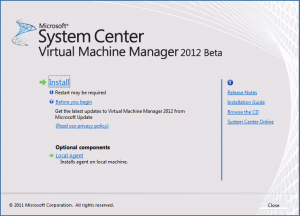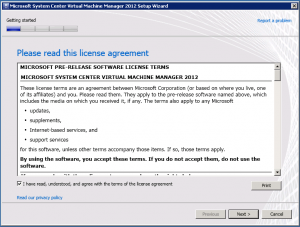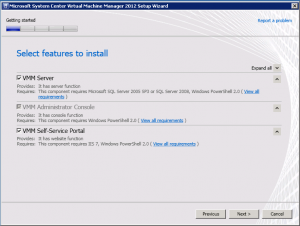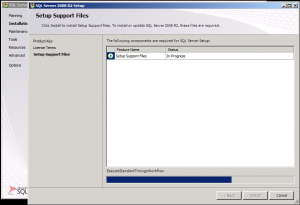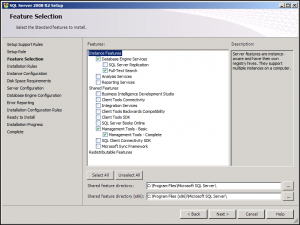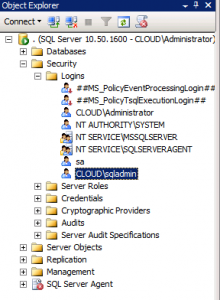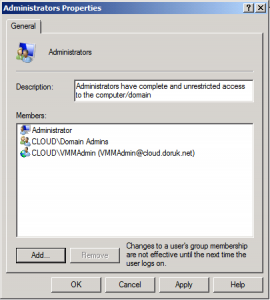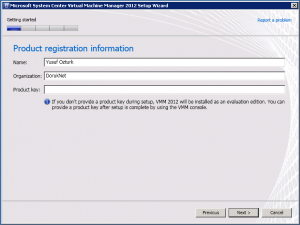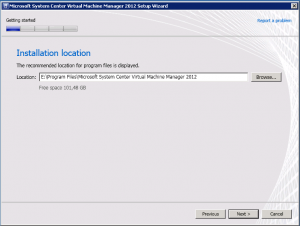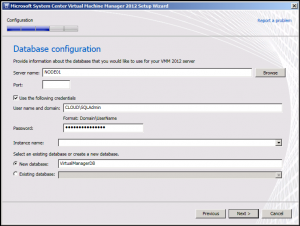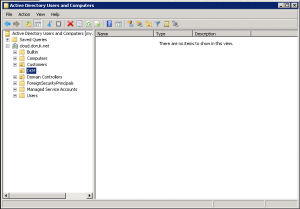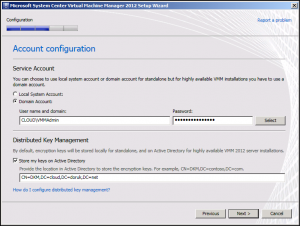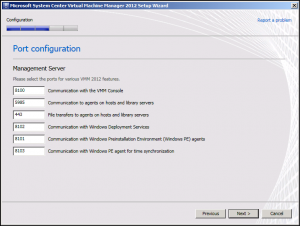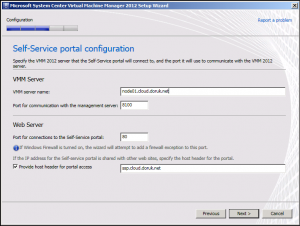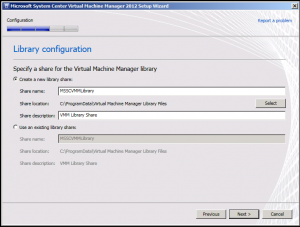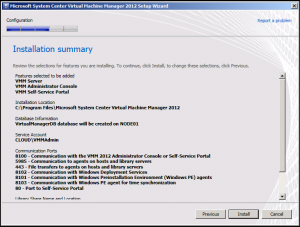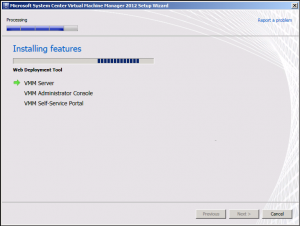Categories

Sponsors


Archive
 Blogroll 
Badges


Community

|
Posted in Virtual Machine Manager | 2 Comments | 8,932 views | 23/03/2011 19:41
Yesterday, Microsoft released beta version of System Center Virtual Machine Manager 2012 (vNext). In this series, you will see details of SCVMM 2012 if you haven’t seen already. In Part1, I start with installation. I installed Windows Server 2008 R2 SP1 with latest updates. After download, if you start setup.exe, you will see new welcome screen of SCVMM. Next step, you have to agree license agreement. Next step, you will see features and software requirements. Let’s check requirements of SCVMM 2012: * Windows Server 2008 R2 (SP1 or earlier)
* Windows Remote Management (WinRM) 2.0 * At least Microsoft .NET Framework 3.5 Service Pack 1 (SP1) * Windows Automated Installation Kit (AIK) for Windows 7 * SQL Server 2008 R2 or SQL Server 2008 SP2 You need to download WAIK from Windows Download. You can download it from: You don’t have to install .Net Framework. If you don’t have it, SCVMM will install for you. You should install SQL as Standard or Enterprise edition for SCVMM 2012. Web or Express edition is not supported. I attached a SQL Server 2008 R2 Enterprise Edition ISO to SCVMM server. Install SQL Server as default configuration. I choose only basic features of MSSQL like Database Engine and Management Tools.. After MSSQL installation, I’ll two different admin users for MSSQL and SCVMM. SCVMM 2012 requires domain account for high availability option. You should give SQL Access to your new SQL admin. Also you should add your new SCVMM admin to the local Administrators group. After setup of requirements, lets continue with SCVMM installation. Next step, you should choose a location. After that, you’ll see SQL configuration step. Type your server, username and choose “New Database” option. After this step, you will see Account Configuration. First, I create an OU for DKM (Distributed Key Management) and type it in this step. You should use Active Directory integration for high availability option. You should also use domain account for SCVMM 2012 for high availability. Then you will see port configuration of SCVMM 2012. Next step, you will see Self Service Portal configuration. Then you will see Library Share configuration. and finally we see installation summary. You can start installation by clicking “Install” button. After that you will see installation steps. Wolaa! :) Now we can open SCVMM 2012 console and use vNext. |