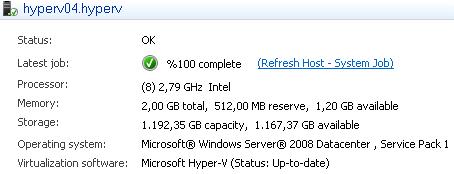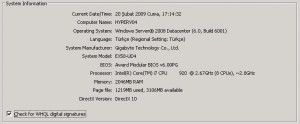Categories

Sponsors


Archive
 Blogroll 
Badges


Community

|
Posted in Virtual Machine Manager, Windows Powershell, Windows Server | No Comment | 3,438 views | 21/02/2009 13:47
Powershell üzerinden Hyper-v sunucularını yönetebilmenizi sağlayan mükemmel bir library. Özellikle makinaların uptime oranlarını alabilmesi, sunucuları yedekleyebilmesi ve diğer yönetim işlemlerini yapabilmesiyle kendisini vazgeçilmez bir library haline getiriyor. Diğer bir güzel tarafı ise bu kütüphanenin de Microsoft’un açık kaynak kodlu yazılım dağıtım sitesi Codeplex üzerinden indirilebiliyor olması. İndirmek için: http://www.codeplex.com/PSHyperv adresine ulaşıp, sağ kısımdan Download linki yönergelerini izlemeniz yeterli. Unutmadan bir not. Sunucunuza indirdikten sonra kütüphane ekleme işlemini:
şeklinde yapıyorsunuz. Yukardaki komut, “nokta boşluk nokta slash” şeklindedir. Bu kısıma dikkat edelim. Kolay gelsin.
Posted in Virtual Machine Manager | No Comment | 6,603 views | 20/02/2009 17:24
We have a new Hyper-V server which works on Core i7 CPU. We are testing Hyper-V performance and it’s really good so far. But you should do a bios update before creating vds on Hyper-V. Some screenshots from Server and SCVMM 2008 panel.
In a few days, maybe I can share Bench tests. Right now, we are making tests with Linux OSs. Keep in touch with here.
Posted in Virtual Machine Manager, Windows Powershell | No Comment | 2,745 views | 20/02/2009 16:19
SCVMM powershell konsolu üzerinden aşağıdaki komutla hangi işletim sistemlerinin template’lerini oluşturabileceğinizi öğrenebilirsiniz.
İşte yukardaki komut sonrası Powershell konsoluna dönen işletim sistemleri: 64-bit edition of Windows Server 2008 Datacenter
64-bit edition of Windows Server 2008 Enterprise 64-bit edition of Windows Server 2008 Standard 64-bit edition of Windows Vista Windows 2000 Advanced Server Windows 2000 Server Windows Server 2003 Datacenter Edition (32-bit x86) Windows Server 2003 Datacenter x64 Edition Windows Server 2003 Enterprise Edition (32-bit x86) Windows Server 2003 Enterprise x64 Edition Windows Server 2003 Standard Edition (32-bit x86) Windows Server 2003 Standard x64 Edition Windows Server 2003 Web Edition Windows Server 2008 Datacenter 32-Bit Windows Server 2008 Enterprise 32-Bit Windows Server 2008 Standard 32-Bit Windows Small Business Server 2003 Windows Vista Windows Web Server 2008 Windows XP 64-Bit Edition Windows XP Professional Görebileceğiniz gibi listede hiç Linux işletim sistemi yok. Bu durumda aklınıza “Hani Hyper-V, Suse Ent. destekliyordu?” sorusu gelebilir. Microsoft, Suse’ye Hyper-v üzerinden destek verse de SCVMM üzerinden Customize desteği vermiyor demek ki :)
Posted in Virtual Machine Manager, Windows Powershell | No Comment | 9,745 views | 17/02/2009 20:15
You can store a vds account in library server on SCVMM with this Powershell commands:
We used “Localhost” but if you have another SCVMM and if you want to store vds in that host, you should use it like vmm02.fabrikam.contoso.net.
Posted in Virtual Machine Manager, Windows Powershell | No Comment | 2,180 views | 17/02/2009 20:02
Kullanıcıyı owner olarak atamakta kullandığınız kullanıcı rolünü, aşağıdaki komut ile powershell üzerinden kaldırabilirsiniz.
$RemoveRole’deki Get-VMMUserRole’ün önemli bir yeri var orada. Bu şekilde yapmazsanız, hata alacaksınız. Bilgilerinize..
Posted in Virtual Machine Manager, Windows Powershell | No Comment | 3,452 views | 17/02/2009 19:59
You can remove/delete your user role with this command:
You should use Get-VMMUserRole command to use Remove-VMMUserrole command.
Posted in Virtual Machine Manager, Windows Powershell | No Comment | 8,067 views | 13/02/2009 19:50
You can assign static ip address for new vm on SCVMM. You should use this command to do that:
As you see, -GuiRunOnceCommands execute netsh command after first boot of operating system. You should use “-GuiRunOnceCommands” with “New-VM”. If you look my previous posts, you can see exact command. |